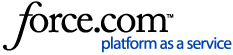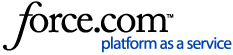This article is for the New Roomba® Home App, used to set up the follow Roomba® Series models:
- Roomba®100 / 1000 Series
- Roomba® 200 / 2000 Series
- Roomba® Plus 400 Series
- Roomba® Plus 500 Series
- Roomba® Max 700 Series
If you are trying to set up a legacy product you will need to use the classic iRobot® HOME App. Please visit “Setting up your Wi-Fi Connected Robot with the iRobot® HOME App”.
 |  |
| New Roomba® Home App | classic iRobot® HOME App |
Download the Roomba® Home App onto your mobile device. If you already have the Roomba® Home App, we encourage you to visit the store to ensure you are running the latest version of the app.
Once you download the Roomba® Home App, a valid email address is required to get started. Existing users will sign in with their existing iRobot account credentials. Your account information from the classic app is still valid. New users will create a new account.
Note: We no longer support iPad devices during setup. You may not be able to set up your robot on an iPad.
You can set up your robot using the QR Code on the box:

Step 1: Place the robot on the dock, and make sure it is charging.
a. Tape and packaging materials should be removed from the robot and the dock before starting. Please make sure you have removed the bumper guards and the film from the dock.

b. Place the dock on a level surface that is free of obstacles and as close to the router as possible to ensure good Wi-Fi coverage. Then connect it to power. There should be a small light from the dock. Make sure it is in a good location, and you are on the correct network frequency.
Click here to review tips for where and how you should place your dock in the house.
Note: Roomba 200/2000. When placing the robot onto the dock manually, be sure to leave a small gap (1cm to a 1/2 inch) in between the dock and bumper. If you push the robot too far into the dock, it will no longer from a proper connection with the charging contacts. Click here for a photo example.
Step 2: Verify Bluetooth, Location Service, and Network access on your mobile device are ON.
If you haven't enabled these settings, the App will prompt you to turn them on.
Where possible, iRobot® uses Bluetooth to set up and connect your robot to your device. If Bluetooth is NOT turned on, the Roomba® Home App will ask you to turn it ON for the setup process.
You may also see a request for location services. This is a security feature employed while using Bluetooth and is only enabled so that your mobile phone can safely detect Bluetooth robots near you during the setup process. Ensure “Precise Location” is also enabled.
Please also make sure to put your device on the network you wish to operate the robot with. Some robot models do not support 5GHz connectivity, and you may need to connect to your 2.4GHz network instead. See below for a guide:
| Robot | 2.4 GHz | 5 GHz |
| Roomba®100 / 1000 Series | ✓ | — |
| Roomba® 200 / 2000 Series | ✓ | ✓ |
| Roomba® Plus 400 Series | ✓ | ✓ |
| Roomba® Plus 500 Series | ✓ | ✓ |
| Roomba® Max 700 Series | ✓ | ✓ |
Note: Networks can be changed later, but your phone and robot should be using the same network for setup.
If you need help enabling these settings, use the links below:
Step 3: Select “add a New Product” in the App.
The app is intended to support multiple iRobot® products.

Your app will search for nearby products.
- If a nearby product has been found, press "Set Up" to continue connecting your robot.
- If no products are found nearby, the app will guide you through the correct steps for your specific robot.

Step 4: Follow the app instructions to connect your robot to Wi-Fi.
a. Follow along in the app to choose the Wi-Fi you want to use. Enter the Wi-Fi password and activate your robot.

b. The app will prompt you to enter your Wi-Fi information and then press the robot's button to activate it. The Roomba® Home App will display the names of the Wi-Fi networks the robot can detect and is compatible with. Confirm this is the network you would like to use.

c. Enter your Wi-Fi network password. If no password is required, check the box on the screen and press “Continue”.

Note: If you receive a message at the end of the setup process indicating an incorrect password, ensure you have entered your Wi-Fi network password correctly. The App will inform you if your password won't work due to any special characters that are not accepted. We recommend typing your password manually, please avoid copy and paste.
d. Press the robot's power button to connect your robot to your phone. This step ensures the right robot is being set-up.

e. Your app will search for nearby products. Stay on the screen until the connection is completed. From here, your device should locate the robot, and you’ll now be able to adjust and control it through the Roomba® Home App.
If the robot is not found, please proceed to the troubleshooting steps below.
Name Your Robot
f. Give your Roomba® a personal name! Whatever you want! Press “Save”.

Note: Your robot will now be associated with your account. It may take a few minutes for our system to set up your robot appropriately. If there is still no connection, please close and reopen the app.
Step 5: Setup Complete
Congratulations. Your robot is now set up and ready to go. Welcome to the iRobot family! Most robots will require a software update before they can be used.
If the setup was successful, but you immediately saw this error ""Roomba Cannot Connect Right Now" "Unable to Connect"", please change the robot's Wi-Fi:
- In the app, navigate to Product Settings > Wi-Fi Settings > select "Reconnect or Change Product Wi-Fi".
- Enter your Wi-Fi password to re-establish the Wi-Fi connection to the robot.
The robot should now be connected!
If you would like to proceed with creating a ClearView™ LiDAR Map of you home, please click here.
Troubleshooting
If set-up fails, the App will provide troubleshooting steps. If these steps are not helpful, below you will be able to find some more troubleshooting steps you can follow to get your robot up and running.
Note: If the app says that you're already registered to another account or if you see these 2 setup errors (C1CD and BRC1CD), follow the steps to change ownership. This will include resetting your robot manually.

Note: If a robot card shows a lock, this means that the robot belongs to another account. You may need to go through the change ownership flow, which requires a factory reset.
Expand to review the steps to change the ownership:
1. If you see the message that your robot is already registered to a different account, please choose one of the options on the screen

2. If you have clicked on "Change ownership", please follow the steps on the screen

3. Wait for your robot to boot up

4. You should be able to successfully register your robot now

To troubleshoot a connection issue effectively, we need to determine the root cause of this issue. It could be the robot, the network, or the device. The easiest way to narrow things down is to remove an element from the equation.
Step 1: Refresh
Robot: Please move the robot off the dock, press and hold the power button for 10 seconds to power off, then press and hold the power button for 3 seconds to turn it back on. Then see if the connection can be established. You can visit this link if you wish to learn more about rebooting your robot.
Router: Unplug your router for 10 seconds, then plug it back in. Wait 2 minutes for the router to boot up again. Then see if the connection can be established.
Device: Uninstall and re-install the app. (This will effectively clear your cache and ensure that the app SW version is the latest one.)
Step 2: Try a new device
If you have another device (phone or tablet), please try to setup your robot with it. If the app works on one phone and not the other, there is likely something blocking the signal on that particular device.
Note: We no longer support iPad devices during setup. Customers may not be able to set up their robot on an iPad.
Step 3: Try a new network
Is there a different network you can use to setup the robot? If you have a separate router with a separate network, please try setting up the robot under that network. An example of a different network might be: an entirely separate router, a neighbor's router or a free local Wi-Fi. Please try setting up the robot under that network. Keep in mind that a guest network is not a recommended network.
Some routers have given us troubles in the past, please click here to see if your router is on the list.
The following routers have compatibility issues with Wi-Fi connected robots. Please, update your router's firmware and use the following information to resolve these issues.
| Brand | Model | Version Tested | Resolution |
| Cisco | RE1000 | v1.0.02 | Change security setting from WEP128 to another option. When set to WPA2, multiple setup attempts may be required to connect. |
| D-Link | DIR-300 | 2.15 | Multiple set-up attempts may be required to connect. |
| Logitec | LAN-W300N/RSB | 1.0.6.2 | This router is incompatible with Wi-Fi connected robots. Please try a different router. |
| Microsoft | MN-700 | 02.01.02.0590 |
- The Android app may not work with this router. Please try a different router.
- The iOS app may take multiple setup attempts to connect
|
| Motorola | SBG6580 | 8.6.0.0-GA-01-971-NOSH | Change security settings from WEP128 to another option. |
| Sagemcom | F@st 5260 | 2.0 | This router is incompatible with Wi-Fi connected robots. Please try a different router. |
| Time Warner | Arris DG860A | 7.5.16 | The iOS version of the iRobot® HOME App is incompatible with this router. Please try a different router. |
| Western Digital | My Net AC1300-J2F | 1.03.09 | If you cannot connect when channel width is set to 20 MHz, change to “auto”. |
| ZTE | ZXHN F670 | 1.0 | This router is incompatible with Wi-Fi connected robots. Please try a different router. |
Another option is to try broadcasting a hostspot network*. If you have a second phone, please follow below:
-
- To set up a hotspot you will need two phones. One phone only on cellular and broadcasting a Wi-Fi hotspot. Then the other device connecting to that phone's hotspot (Wi-Fi). Visit this link for more details - How to Turn Your Phone Into a Wi-Fi Hotspot.
If you are on a mesh network, click here:
Note: For mesh networks, such as Orbi or Eero, 2.4GHz and 5GHz are typically combined, making the distinction more challenging. If you are having connection difficulties with a robot that supports 2.4GHz exclusively, it is recommended to consult your mesh network online user guides and obtain instructions on how to temporarily disable 5GHz while you connect your robot to Wi-Fi. The 5 GHz can then be turned back on after this has been completed.
What is a mesh network and how does it connect to my robot?
What is a mesh network?
A mesh network utilizes multiple routers within a home. There is the main router that is plugged into the modem and there are secondary routers that can be plugged directly into outlets around various areas in the home. The secondary routers do not require a direct hard wire connection to the main router in order to broadcast the signal. Though multiple routers are being used, the same network is being broadcast across all.

Every device on the network should have a different IP address, this includes the main router and secondary routers. If more than one device has the same IP address this will cause networking related problems. You would need to contact your router manufacturer or ISP to resolve this.
-
- If the network is using a single SSID for both 2.4/5 GHz the robot should be able to differentiate the correct frequency.
- If the network is using multiple SSID’s you will need to choose the correct SSID with the correct frequency (I.E: You have a Roomba 980 and you would have to verify the networks are on 2.4 GHz or 2.4/5 GHz dual band frequency.)
Why would a mesh network be used?
With a mesh network one Wi-Fi signal is broadcasted within the entirety of the home. Secondary routers are used to improve signal performance and prevent areas in the home where a signal dead spot has occurred. Mesh networks are primarily used in homes where a standard network using only one router would not provide a strong enough signal to provide "perfect" Wi-Fi connectivity throughout the whole home.
How will a Wi-Fi Connected Robot use a mesh network?
In larger homes, as your robot navigates throughout the home and farther away from the main router, the network signal may decrease resulting in the possibility of the issues such as:
-
- Robot has an Error and unable to report to the cloud
- Robot pauses eventually times out and never reports error
- Smart Map not uploaded properly
With a mesh network in a larger home, these issues would not occur. If there are Wi-Fi connectivity issues that result in the router needing to be rebooted. Ensure you reboot the main router then proceed to unplug then plug back each secondary router around the home.
As always ensure the dock is powered on in an area of the home with a strong Wi-Fi signal to prevent any connectivity issues.
*We acknowledge that hotspot isn't always possible to do, so you can skip this step if you see it fit.
Can you test setting up your robot using only the mobile data on your device? Turn off your Wi-Fi and leave only your mobile data on.
Note: If one network works and the other network never works, then we know the root cause of the failure is with that network. In that case, we recommend you reaching out to your provider because something might be blocking the signal.
If the hotspot works, that would mean that the issue is with your home network - something to do with the router, firewalls, ad blocker, VPN, etc. At that point, we might recommend reaching out to your internet service provider for further assistance.
Robot cannot be found
If the robot is not found, the app should prompt you to try again.
After two (2) attempts you will be prompted to manually select a network that Roomba® has created. Please follow these instructions. This is a temporary network created by your robot to establish a connection. Once it connects, your device will default back to your network.
Note: Your device may default back to 5GHz, and you may need to switch back to 2.4GHz.
Optimal firewall configurations:
For optimum connectivity, please check your Internet Service Provider (ISP) or router manufacturer for assistance with checking firewall settings and ensuring the following ports are open.
Internal Network Traffic
- UDP port 5353/5678 for discovery
- TCP/HTTPS 443 for data traffic
- TCP/MQTT 8080/8883 for data traffic
Outbound Traffic to the Internet
- UDP/SNTP port 123 for time
- TCP/HTTPS 443 (/80) for data traffic
- TCP/MQTT 8080/8883 for data traffic
- UDP/TCP port 53 for DNS
If you still need help setting up your robot, please contact iRobot Customer Care.